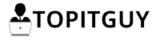I recently bought a sports and action camera, GoPro Hero 7 Black from Amazon. After watching so many videos praising this camera, I just couldn’t help myself, I had to buy it! Now that I have the camera and I am shooting videos with it, can’t tell you how happy I am!
Now, let me get to the point, this article is not about my GoPro hero 7 black. The main focus of this article is about editing the footage produced by the camera. I use Adobe Premiere Pro CS6 to do my video editing stuff, and I was able to edit most of the footage produced by my GoPro.
However, some of the clips I shot using resolution 1080 at 240 fps was quite an issue! I had to spend a lot of time to finally figure out how to edit it. If you are also facing the same issue, consider reading this post!
How to edit 240 fps clips in Premiere Pro CS6?
Before I go about sharing the whole info, please see the following screenshots showing how my clip was not being imported properly:
Before:
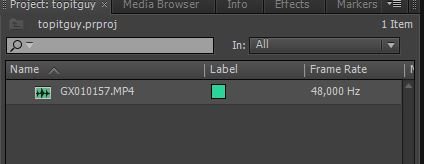
After:
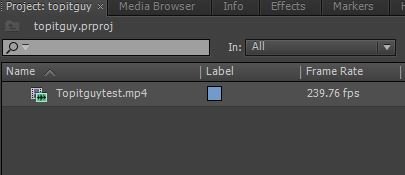
Magical, right? Do the following if you also want to edit your 240 frames per second clip in premiere pro cc CS6:
- Download a free software called HandBrake from this website
- Install the software, takes about 2 minutes
- Now launch the program
- Once the program opens, click on open source
- Select the 240 fps video
- Now, select the Video tab as shown in image below
- Make sure to select the same values as you see in above image for Video Codec and Framerate. For Quality, you may select 20, you may go higher if you want more quality
- Go to Save as and give your clip a title and choose the location where you want to save it
- Now finally go up and click on Start Encode
- Once the encoding is done, go ahead and open the clip in adobe premiere pro cs6, it will work just fine!
Want me to make a video tutorial?
This might look a bit confusing, do you want me to create a video tutorial of the same? Kindly let me know in comments or reach me on twitter @topitguy
Also, if I go ahead and create the video, this is the channel it will be uploaded on: Fixing Tiny Tedious Things
Consider subscribing to the channel to get notified 🙂
Handbrake software has been a great help for me, I have been using it to do a lot of stuff for me. It is free to use, if you are serious about video making, do use it!’
HandBrake is a great software to convert clips of higher size to lower size without compromising the quality much. I use it every now and then for the same purpose.
Conclusion:
After trying all the other ways possible, I finally zeroed in on HandBrake! It has really been a great free tool to have if you are also using Abobe Premiere Pro cs6 and you want to edit clips of 240 frames per second. Do use it guys, you will love it!
Hope this article helps 🙂
Don’t forget to follow me on social media to get daily updates about the things I post!