For this Grammarly Review, I used the tool rigorously for writing content on my websites and blogs. And based on what I have found so far, I am sharing the benefits of having this tool in the arsenal. So, here’s how it all started.
I always thought my English writing skills were okayish, and there was no room for improvement. But, to my surprise, when I started using Grammarly just for fun and due to a lot of buzz about it, I came across silly errors that could have been avoided easily!
Being a non-native English speaker, I always boasted of possessing good English writing skills, never considered hiring a proofreader to find out the silliest of mistakes like the use of “the” or “commas” throughout my writings. Now that, I have figured out these errors, such mistakes won’t repeat.
Grammarly For Non-Native English Speakers
Ever since I have Grammarly installed on my laptop and mobile, I am not worried about spelling mistakes and the right use of Articles like “the”, “and” as Grammarly highlights such mistakes for me.
Even while writing this post I came across many errors and those errors were fixed with a single click. That’s the power of Grammarly for you. It is making my life easier everyday!
Featured: Learn how to create a WordPress Blog
Responsible AI Content Creation With Grammarly
Grammarly has a responsible AI partner to help you create the best content possible still using AI. Hey, lets be honest, content creators these days have been using AI tools to write content. And, it is the need of the hour as the competition is increasing all the time.
Therefore, it is recommended that you should also shift to AI for content generation. However, you got to be very careful, as to what kind of content is being generated. You need to proofread it and also ensure it is Plaigrism free.
Grammarly’s AI Partner tool helps you find the words you need, right from writing that tricky email, to getting your point across, to keep your work moving. This feature alone has increased the demand of Grammarly manifolds.
Fixing English Spelling Errors with Grammarly
Fixing spelling errors with Grammarly is really a piece of cake. All you have to do is, write the content and see the red line under a word as shown in the screenshot above. Just hover your mouse over the underlined word and pick the replacement suggested in the pop-up box, that will fix the error.
There are two ways to spell check and both are great. It all depends upon the individual’s choice as to how they want to use it. The first way is to fix the errors right away when it appears. And, the other way is to complete your piece and fix the errors at the end.
Getting Rid of Extra “Commas” and “The” with Grammarly
The most common mistakes that non-native English writers do is, they often overly use “Commas”, and articles like “the” “and”. This has been a great problem for me as well. See the following image, I just repeated that mistake. But, all thanks to Grammarly, I fixed that error before publishing this post.
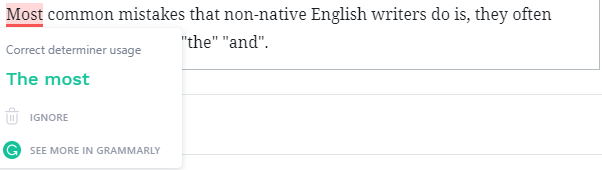
If you are a non-native English speaker or writer, this could be your problem as well. I highly suggest that you try using Grammarly once and see if it improves your English writing skills.
The best part about Grammarly is, they offer a free plan which does most of the job for me. But, if you are concerned about the tone of your writing and other stuff, I highly suggest that you go ahead and try their premium plan. Overall, Grammarly is the go-to tool for anyone who wants to improve their writing skills and write perfect English.
Installing Grammarly on Your Browser
I have a Grammarly extension installed on my Chrome browser, you can also do the same. Here’s what you need to do:
- Go to search engine
- Type “Grammarly Extension Chrome”
- Open the link
Alternatively, just go to Grammarly.com and get the extension from there. Here’s what you get when you land on Grammarly.com:
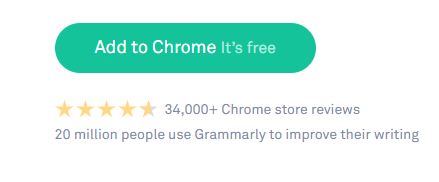
Just click on “Add to Chrome” and follow the on-screen instructions. After the successful installation, this is what the extension looks like on your browser window:
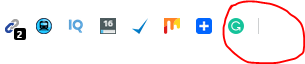
The installation process is pretty much the same for Mozilla Firefox and other supported browsers. Just open Grammarly.com on your browser and follow the on-screen instructions.
Install Grammarly on Desktop and Mobile Devices
Users can install Grammarly on Windows Desktop and Mobile Devices as well. To install Grammarly application on desktop just go ahead and sign up on Grammarly.com for free, and go to the dashboard, you will see” Add Grammarly to Windows”, under that click on Install now button.

After clicking on the Install now button, follow the on-screen instructions that involve saving the Grammarly setup. At this point, run the setup and hit Next on several occasions, once the installation completes, you see the following:
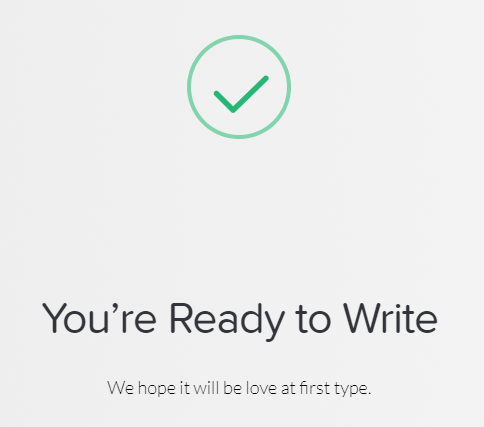
To install the Grammarly app on a mobile device just type Grammarly in the App Store for iOS and Google Playstore for Android. Just follow the instructions and you will be good to go.
Using Grammarly Keyboard on Android
I have been using Grammarly keyboard for my Android mobile and it has been working flawlessly for me. I highly recommend that you try it once to see how efficient it is.
To use Grammarly Keyboard on your android, here’s what you need to do:
- Install the Grammarly app
- Go to Settings on your Android Mobile
- Find Additional Settings
- Tap on Languages & Input
- From the Input Methods header, select Current Keyboard
- Change Keyboard pop up opens
- Pick Grammarly

Tools Grammarly Offer
Grammarly offers a number of tools that really make a great difference in the lives of writers, especially for the ones who are non-native speakers/writers. The following are the tools one can use:
- Plagiarism Checker (I use it a lot)
- Spelling Checker
- Grammar Checker
- Instant Resume, and Cover letter Proofreading
- Writing Tone Checker
I have been using the Grammarly tools for a while now, and can proudly say it has been a great help.
Conclusion
I hope you will find this Review of Grammarly helpful. And, if you are a writer from a country where English is not your native language, Grammarly tools can make a huge difference in your professional growth. Therefore, start using this tool and fix whatever small to silliest mistakes you have been doing in your write-ups.
